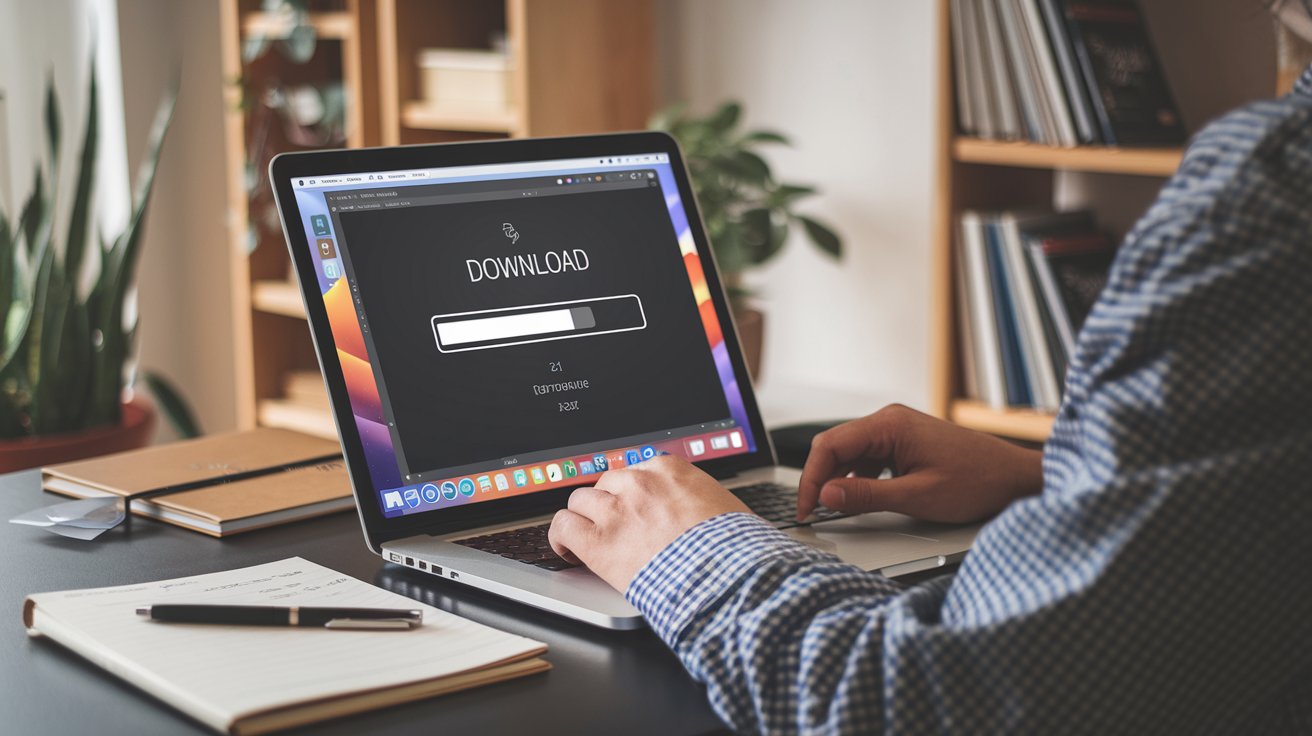Troubleshooting ISO Download Issues
Proper Handling of ISO Downloads for a Smooth Installation
Why ISO Download Integrity Matters
Downloading an ISO file is a common task for those installing or reinstalling an operating system. Whether it’s for personal use, office setup, or school work, a successful download makes a big difference. Any error during this step can lead to wasted effort, delayed tasks, or even corrupted installations.
Many users depend on ISO files for Linux distributions, Windows installation media, or software recovery tools. When a download is incomplete or broken, repeating the process becomes frustrating. This is why checking the file for accuracy and knowing how to fix problems early on helps prevent bigger issues later.
Recognizing Common Problems
Unreliable connections often disrupt large file downloads. If your connection keeps dropping or if the server response is slow, that’s already a red flag. Sometimes, internet service providers apply limits on large downloads, especially during peak hours. This can result in dropped packets or reduced speeds.
There are also times when the server is overloaded or no longer hosts the file. Clicking on a download link and receiving an error might mean the file was removed or replaced. Always double-check the source and make sure you’re using an updated URL.
Institutions like schools or offices often use proxy servers or firewalls to manage traffic. These tools can block access to large files or slow the download significantly. If possible, try downloading from a home network, or ask your network administrator to allow the download temporarily.
Choosing the Right Tool for the Job
Browsers are useful for everyday tasks, but they’re not always the best option for large files. ISO files often exceed 1 GB in size. If your browser crashes or if your connection drops, you’ll likely need to restart from the beginning. That’s where dedicated tools come in.
Some of the most trusted download managers include:
wget – A versatile command-line tool, great for Linux and macOS. It can continue failed downloads and supports scripting.
aria2 – Known for its lightweight performance, aria2 allows you to open multiple connections, which helps speed up the download.
Free Download Manager – Offers a visual interface and supports pause and resume functions. It’s ideal for those who prefer graphical tools.
With these tools, you can stop and continue downloads when needed. This feature becomes very helpful if your connection is unstable or if you have to move between networks.
Verifying the ISO File
Once the file is downloaded, checking its integrity is the next step. Developers usually provide a checksum file, which contains the correct hash value of the ISO. You can use this hash to confirm that your download matches the original file.
Here’s a quick way to do it:
Download the official checksum file (often SHA256 or MD5).
Open a terminal or command prompt.
Run:
bash
Copy
Edit
sha256sum yourfile.iso
Compare the output to the one on the official site. If they match, your file is ready. If not, it may have been corrupted during the download, and it’s safer to download again.
Network and Firewall Configuration
Some of the most common issues with downloading large files are linked to network restrictions. Here are several ways to avoid interruptions:
Check if your firewall or antivirus is blocking the download tool. Temporarily disabling it might solve the problem.
Use a VPN if your network blocks certain servers or protocols. This often bypasses geographic or institutional restrictions.
Modify your router’s MTU settings to avoid packet fragmentation, especially if you’re seeing frequent timeouts.
You can also prioritize your device on the network to ensure faster speeds. Turn off other devices that might be using up bandwidth, especially those streaming videos or backing up data online.
Common Error Messages and What They Mean
Error 404 – File Not Found
This shows that the link you clicked is broken or outdated. Use the software’s main page to find a fresh mirror or updated link.
Error 403 – Forbidden
This indicates access control. Some links may require an account or may be limited to specific countries. Switching networks or logging in may help.
Network Timeout
A slow or unstable connection can cause the server to give up. Reduce simultaneous downloads or tweak the tool’s timeout settings.
Checksum Mismatch
This happens when your file doesn’t match the original hash. Try using a different download source and double-check the URL.
Tips to Speed Up the Process
Speeding up ISO downloads isn’t just about having a fast connection. These steps help maximize performance:
Choose a server close to your location. Most download pages offer a list of regional mirrors.
Use multi-threading. This means downloading different parts of the file at the same time.
Avoid background apps that use bandwidth. Pause cloud sync, video streaming, or game updates.
A wired Ethernet connection tends to be more stable than Wi-Fi, especially when downloading files over 2 GB.
Before You Install
After verifying the file, you need to prepare your system for installation. This includes creating a bootable USB drive.
Tools you can use:
Rufus – A lightweight tool for Windows that supports various formats.
balenaEtcher – Works on Windows, macOS, and Linux. It’s user-friendly and great for beginners.
Once your bootable drive is ready, restart your computer and boot from the USB. This gives you a clean setup for installation. Don’t forget to back up your files before making any major changes.
Real-World Experiences
Many users have learned to improve their download process the hard way. A programmer based in Europe once struggled with incomplete downloads due to daily data limits. After researching, he used aria2, connected to a faster mirror in Asia, and completed the download without further trouble.
In South America, a teacher experienced frequent power interruptions. To avoid losing progress, she downloaded files overnight and used a UPS. This not only protected her work but also improved completion rates.
Another student from Southeast Asia had access to only a mobile hotspot. She set up a lightweight Linux machine, installed wget, and left it running during off-peak hours. By adjusting the download to work around network limits, she avoided disruptions and saved time.
Reminders Before Installing
ISO files serve as the foundation for system setups. To prevent problems, it’s always best to approach the process with preparation. This includes:
Using reliable tools
Keeping your connection stable
Confirming the file’s integrity
When each step is handled with care, the entire process becomes faster and smoother. Once your setup is complete, you can move forward confidently with your system installation.