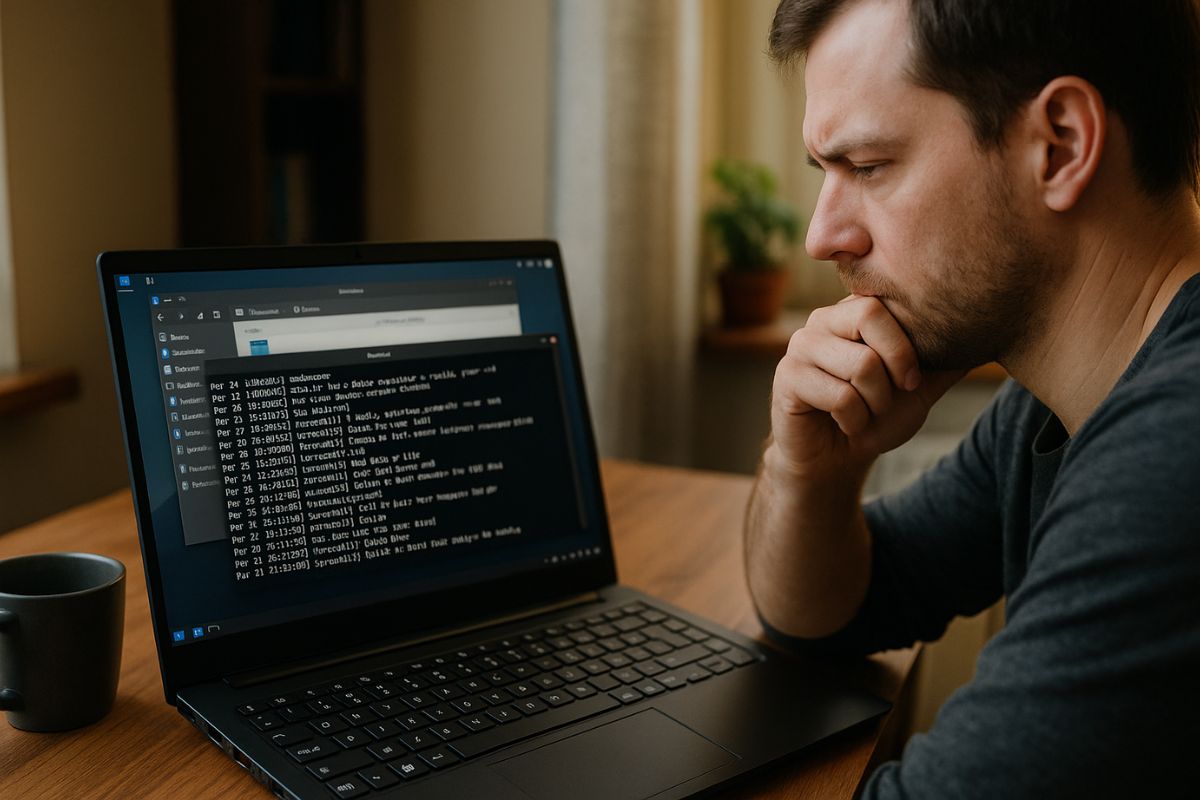Troubleshooting Common Amarok Linux Issues
Sooner or later, every computer user runs into a problem. It’s a normal part of using technology. Maybe your Wi-Fi suddenly stops working, your screen looks strange after an update, or your system just feels a little slow. When this happens, it can be frustrating, especially if you are new to an operating system.
The good news is that most common problems on Amarok Linux have simple solutions. This guide is designed to be your first stop when something goes wrong. It will walk you through basic troubleshooting steps for the most frequent issues, empowering you to solve problems yourself.
A Quick Fix Guide
This article will help you diagnose and solve common issues you might face. Here’s a brief look at the problems we’ll cover:
- Basic First Steps: We’ll start with the universal advice that solves a surprising number of problems, like restarting and checking for updates.
- Connectivity Problems: We’ll explore what to do when you can’t connect to the internet or your Wi-Fi is not detected.
- Visual and Display Issues: We will look at common graphics problems, such as screen tearing or incorrect resolution.
- Performance Slowdowns: We’ll discuss what to check when your system feels sluggish or unresponsive.
Before You Begin: The First Steps
Before you dive into complex solutions, it’s important to cover the basics. These two steps solve more problems than you might think.
First, reboot your computer. It sounds almost too simple, but restarting your system clears out temporary files and resets hardware states. It’s the quickest and easiest fix for a wide range of temporary glitches.
Second, check for updates. Your issue might be a known bug that developers have already fixed in a recent software update. You can open the Update Manager application or run the update commands in the terminal to see if any new packages are available. Keeping your system up-to-date is the best way to ensure stability and security. For more information on system maintenance and features, our collection of Amarok Linux resources is always available to help.
Common Problem 1: Graphics Look Wrong
Sometimes after an update or when plugging in a new monitor, you might notice visual problems. Your screen resolution might be wrong, you might see screen “tearing” when you move windows around, or things might just not look as sharp as they should. These issues are almost always related to the graphics driver.
Your first step should be to open the “Driver Manager” application in Amarok Linux. This tool will scan your hardware and show you if there are any proprietary or alternative drivers available for your graphics card. Sometimes, switching from the open-source driver to a proprietary one (or vice-versa) can solve the problem instantly. If you need more specific steps for your hardware, our detailed guide on resolving graphics issues covers these steps and more advanced solutions.
Common Problem 2: The System is Slow
Amarok Linux is designed to be fast, but sometimes a specific application or process can consume too many resources and slow things down. If your system suddenly feels sluggish, the first thing to do is identify the cause.
You can open the “System Monitor” application to see a list of all running processes and how much CPU and memory they are using. If you see an application at the top of the list that is using a very high percentage of your CPU, you have likely found the culprit. You can try closing that application to see if performance improves.
This might also be a sign that your hardware could benefit from some tuning. For a deeper dive into making your system faster, see our guide on optimizing performance. It provides tips on how to reduce startup applications and other tweaks that can make a big difference, especially on older computers.
Common Problem 3: No Internet or Wi-Fi
Losing your internet connection is a common frustration. When this happens, a few simple checks can often solve it. First, if you are using a laptop, check if you have accidentally turned off the Wi-Fi with a physical switch or a function key (like Fn+F2). Next, try restarting your router by unplugging it for 30 seconds and plugging it back in.
If the problem persists, it could be a driver issue. Like with graphics cards, sometimes the system needs a different driver for your Wi-Fi adapter. The “Driver Manager” is again the best place to check for this. Solving network issues can sometimes be tricky, but starting with these basic hardware and router checks will fix the problem most of the time.
A Fearless Approach to Fixing Things
Troubleshooting can feel intimidating, but it is one of the most rewarding parts of using Linux. It teaches you how your system works and empowers you to be more self-sufficient. Don’t be afraid to search online forums or ask for help from the community. Most problems you encounter have likely been solved by someone else already.
By learning these basic steps, you can solve many common issues yourself. This builds confidence and helps you get the most out of your Amarok Linux experience.