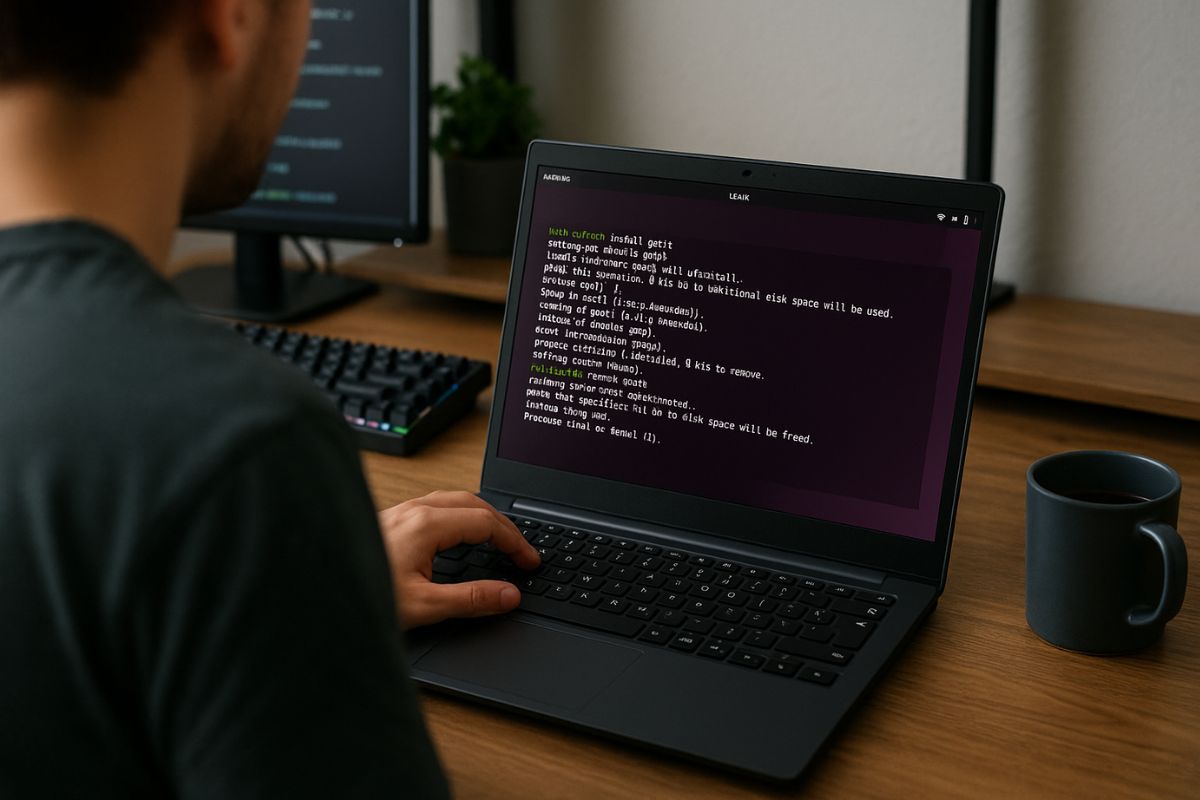How to Install and Remove Software
One of the first questions any new user has after setting up their operating system is, “How do I get my favorite apps?” Whether you need a powerful image editor, a new web browser, or just a simple game, knowing how to manage software is a fundamental skill.
In Amarok Linux, you have the freedom to choose from thousands of free and open-source applications. The process of adding and removing these programs is designed to be simple and secure. This guide will show you the two main ways to manage software: using the friendly graphical Software Manager and using the powerful terminal.
Your Guide to Amarok Apps
This article will walk you through the basics of software management in Amarok Linux. Here is a quick look at what we’ll cover:
- The Software Manager: We’ll start with the easiest method—using the graphical app store to browse, install, and remove applications with just a few clicks.
- Terminal-Based Management: We’ll explore how to use simple commands in the terminal for faster and more advanced software management.
- Keeping Your System Fresh: We will touch on the importance of keeping your software up-to-date and how Amarok Linux helps you do it safely.
The Easy Way: Using the Software Manager
For most users, the easiest way to handle software is through a graphical tool. In Amarok Linux, this is often called the Software Manager or Software Center. Think of it as an app store for your computer. It provides a user-friendly way to discover, install, and uninstall applications without ever touching the command line.
When you open the Software Manager, you will typically see:
- Featured Apps: A curated list of popular and recommended applications.
- Categories: Software is organized into logical groups like “Graphics,” “Games,” “Office,” and “Internet,” making it easy to browse.
- A Search Bar: You can type the name of the application you are looking for to find it quickly.
To install an application, you simply find it and click the “Install” button. The system will handle downloading and setting it up for you. To remove an application, you can find it in the “Installed” section and click “Remove.” It’s a straightforward process that should feel familiar to anyone who has used a smartphone.
For a complete overview of what your system can do, our complete guide is a great place to start.
The Powerful Way: Using the Terminal
While the Software Manager is easy, many users eventually come to appreciate the speed and power of managing software from the terminal. Amarok Linux uses the APT (Advanced Package Tool) system, which is the same robust system used by Debian and Ubuntu. This means you can use simple, memorable commands to manage your applications.
The terminal is a program that lets you type commands directly to your computer. Here are the three most important commands for software management:
sudo apt update: This command doesn’t install anything. Instead, it refreshes your system’s list of available software, ensuring you know about the latest versions and updates. It’s a good habit to run this before installing or upgrading.sudo apt install <package-name>: This command installs an application. For example, to install the popular image editor GIMP, you would typesudo apt install gimp.sudo apt remove <package-name>: This command uninstalls an application. To remove GIMP, you would typesudo apt remove gimp.
The sudo part of the command is important. It stands for “Super User Do” and temporarily gives you administrative rights to make changes to the system. You will be asked for your password when you use it.
Keeping Your Software Up-to-Date
Keeping your applications and system updated is crucial for security and stability. Developers regularly release updates that fix bugs, patch security vulnerabilities, and sometimes add new features. Amarok Linux makes this process simple.
You will typically receive a notification when updates are available. You can then open the Update Manager application and apply them with a single click. Alternatively, you can do it from the terminal.
The process of upgrading your system is a core part of Linux maintenance, ensuring you always have the latest and most secure versions of your software.
What Are Repositories and PPAs?
When you install software, your system is fetching it from official online storage locations called repositories. These repositories are maintained by the Amarok Linux and Debian/Ubuntu communities and contain thousands of trusted, tested applications.
Sometimes, you might want to install software that is not in the official repositories. This is often the case for very new or specialized applications. In these situations, you might use a Personal Package Archive, or PPA. A PPA is a repository created by an individual developer or team.
Adding a PPA allows you to install and receive updates for software directly from the developer. However, you should only add PPAs from sources you trust, as they are not vetted by the official Amarok Linux team.
Whether you prefer the simplicity of a graphical app store or the speed of the command line, Amarok Linux gives you powerful and flexible tools to manage your software. This freedom to choose your tools and applications is a cornerstone of the Linux experience.