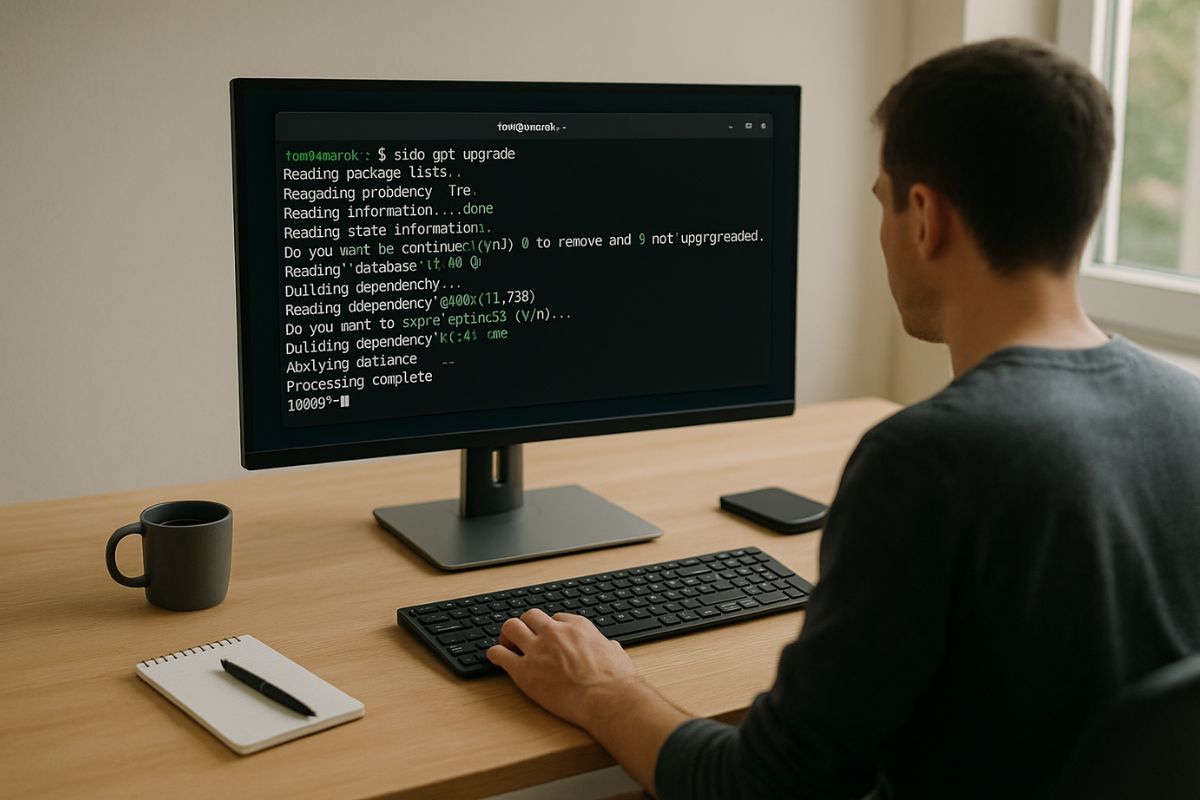The Official Guide to Upgrading Amarok Linux
One of the best things about using a community-driven operating system like Amarok Linux is that it is constantly improving. New versions are released regularly, bringing with them performance enhancements, security patches, and updated software. Upgrading to a new major release is an exciting process that ensures your system stays modern, secure, and efficient.
However, a major version upgrade is a more significant process than a standard daily update. It involves changing core parts of the operating system. To ensure everything goes smoothly, it’s important to follow a clear and safe procedure. This guide will walk you through the official recommended steps for upgrading Amarok Linux from one major version to the next.
Your Roadmap to a New Version
This guide provides a safe and reliable process for performing a major system upgrade. Here are the key steps we will cover:
- Step 1: Back Up Your Data: We’ll start with the most critical step—making a complete backup of your personal files to prevent any accidental data loss.
- Step 2: Apply All Pending Updates: We will explain why it’s important to have your current system fully up-to-date before you begin the major upgrade process.
- Step 3: Run the Upgrade Tool: We’ll walk through using Amarok’s official upgrade utility to perform the upgrade safely and automatically.
- Step 4: Post-Upgrade Checks: We will discuss a few simple things to check after the upgrade is complete to ensure everything is working correctly.
Step 1: The Golden Rule – Back Up Your Data
Before you make any major changes to your operating system, you must back up your important files. While the Amarok Linux upgrade process is very reliable, problems can still happen. A power outage during the upgrade or an unexpected software conflict could potentially cause issues. New users wondering why choose Amarok should know that our stable development process makes these problems rare, but it’s always wise to be prepared.
You should copy all of your essential personal data to an external hard drive or a cloud storage service. This includes:
- Your documents, pictures, music, and videos
- Important configuration files for specific applications
- Your browser bookmarks and saved passwords
There are excellent backup tools available in the Software Manager that can help automate this process. Taking 30 minutes to create a backup is the best insurance you can have. It guarantees that no matter what happens, your personal data is safe.
Step 2: Update Your Current System
Before you can upgrade to a new major version, you must ensure your current system is fully up-to-date. The upgrade tool is designed to move from the latest point of one version to the next. Trying to upgrade from an older, out-of-date system can cause errors.
You can do this easily using the “Update Manager.” Open the application and apply all pending updates. Let the process complete, and if it requires a restart, reboot your computer before proceeding to the next step. This ensures that you are starting the upgrade from a clean, stable, and known state. This entire procedure is covered in our comprehensive guide to system maintenance.
Step 3: Launching the Official Upgrade Tool
Amarok Linux provides a simple, graphical tool to handle the major version upgrade. You should not try to upgrade your system using terminal commands unless you are a very advanced user following specific instructions. The official tool is designed to manage the process carefully and handle potential conflicts.
The upgrade process usually becomes available a few weeks after a new version is released. When it’s ready, you will often see a notification from your Update Manager announcing the new version.
To start the process, you can typically go to the “Edit” menu in your Update Manager and look for an option like “Upgrade to [New Version Name].” This will launch a wizard that guides you through the process. It will show you what will be upgraded, ask you to confirm, and then begin downloading and installing the new packages. This tool automates the ISO update process behind the scenes, ensuring all parts of the system are replaced correctly. The entire process can take some time, from 30 minutes to over an hour, depending on your internet speed and computer’s performance. It’s best to start it when you don’t need to use your computer for a while.
Step 4: After the Upgrade
Once the upgrade is complete, your computer will need to restart. After it boots up into the new version, there are a few things you should check to make sure everything is working as expected.
- Check Your Drivers: Open the “Driver Manager” again to see if the new version offers a better or more updated driver for your graphics card or Wi-Fi adapter.
- Test Your Applications: Open your most-used applications (like your web browser, office suite, and media player) to make sure they launch and run correctly.
- Clean Up Old Files: The upgrade process may leave behind some old, unnecessary packages. The system will often prompt you to remove them to free up disk space. It is generally safe to do so.
Enjoying your newly upgraded system is a great feeling. By following these simple steps, you can ensure the process is safe, smooth, and successful, allowing you to benefit from the latest features and improvements Amarok Linux has to offer.