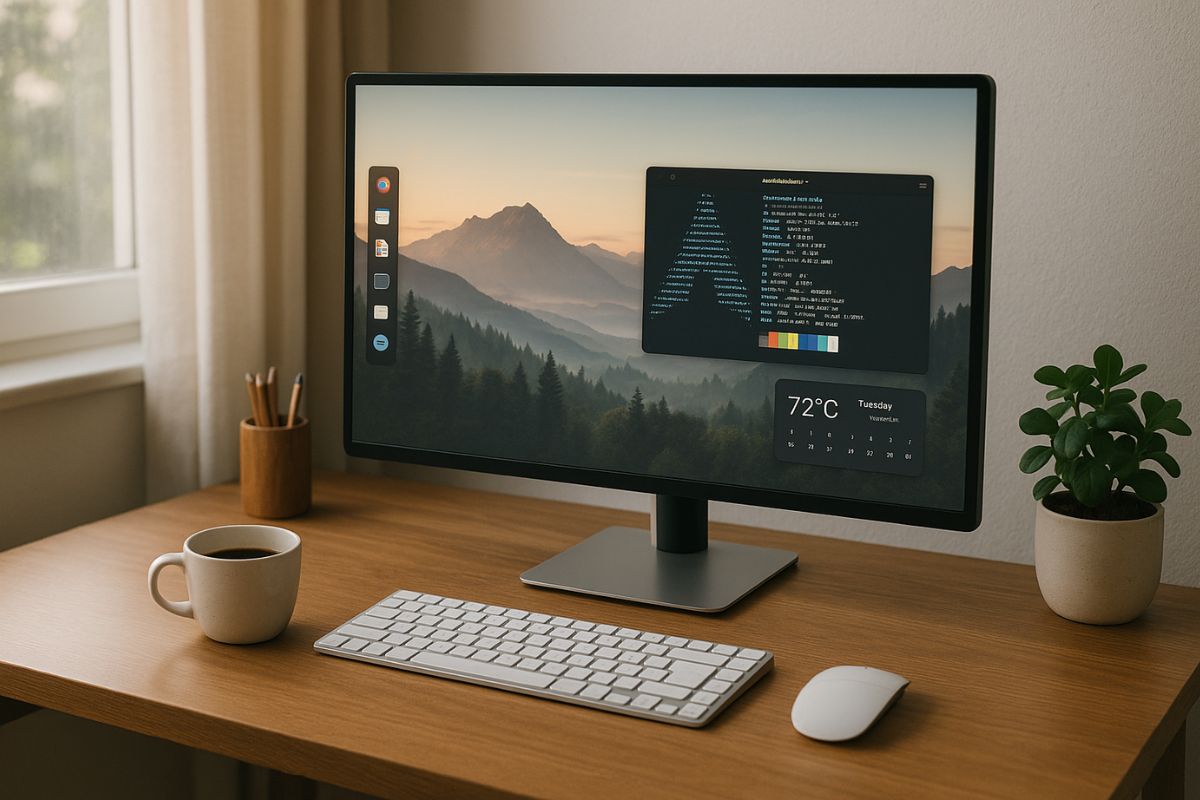A Beginner’s Guide to Desktop Customization
Once you have a new computer or operating system, the first thing many people want to do is make it their own. It’s like moving into a new room. You want to hang up your favorite posters, arrange the furniture just right, and choose a color scheme that makes you feel good. This process turns a generic space into a personal one.
Your computer desktop is no different. Customizing its look and feel is one of the most rewarding parts of using a flexible operating system like Amarok Linux. It allows you to create a workspace that is not only beautiful but also more efficient for your specific needs. The best place to start exploring these options is often right in your main system preferences.
Making Your Desktop Your Own
This guide will show you how to easily change the appearance of your Amarok Linux desktop. Here is a quick look at the simple customizations we will cover:
- Changing Your Wallpaper: We’ll start with the easiest and most impactful change—choosing a background image that you love.
- Icons and Themes: We will explore how to change the look of your icons, windows, and menus with system-wide themes.
- Organizing Your Panel: We’ll look at how to move and modify the panel (or taskbar) to fit your workflow.
- Adding Desklets: We will discuss how to add small, useful applications like clocks or weather widgets directly to your desktop.
Your Desktop, Your Canvas: Changing the Wallpaper
The simplest way to start customizing your desktop is by changing the wallpaper. This is the background image that sits behind all your icons and windows. Changing it instantly transforms the mood of your entire computer.
Most desktop environments make this very easy. You can usually right-click on an empty area of your desktop and look for an option like “Change Desktop Background” or “Desktop Settings.” This will open a window where you can choose from a set of default wallpapers that come with Amarok Linux. You can also select any picture from your own photo library.
A great wallpaper can be inspiring, calming, or just fun to look at. Don’t be afraid to experiment. Try a beautiful landscape photo, a piece of abstract art, or even a picture of your family or pets. It’s your space, so choose something that makes you happy to see every time you turn on your computer.
Finding Your Style: Icons and Themes
Once you have a wallpaper you like, the next step is to change the system’s icons and themes. A theme controls the appearance of things like your windows, buttons, and menus. An icon theme changes the look of all the application icons on your desktop and in your menus.
Combining these elements allows you to create a truly cohesive look. For example, you might choose a dark theme with bright, colourful icons for a high-contrast style. Or you might prefer a minimalist, flat theme with simple, single-colour icons for a clean and modern feel. Many desktop environments also have a built-in tool for browsing and downloading new themes created by the community. This process of installing new software for themes and icons lets you choose from thousands of different styles to find the one that perfectly matches your taste.
Organizing Your Workspace: The Panel
The panel is the bar that usually sits at the bottom of your screen. It contains your application menu, a list of open windows, and your system tray (with the clock, volume control, and network status). In most Linux desktop environments, the panel is highly customizable.
You can typically right-click on the panel to access its settings. From there, you can:
- Move it: Don’t like it at the bottom? Move it to the top or to the side of your screen.
- Change its size: Make it thicker or thinner to suit your preference.
- Add or remove items: You can add new applets, like a weather forecast, a system monitor, or shortcuts to your favorite applications. You can also remove items you don’t use.
- Adjust its appearance: You can make the panel transparent, change its color, or have it auto-hide when you are not using it.
Organizing your panel is a great way to improve your workflow. By placing your most-used tools right where you need them, you can make your computer more efficient and enjoyable to use.
Adding Functionality with Desklets
Desklets (sometimes called widgets) are small, simple applications that run directly on your desktop. They allow you to see useful information at a glance, without having to open a full application.
Some popular examples include:
- A digital or analog clock
- A “sticky note” for jotting down quick reminders
- A calendar showing your upcoming appointments
- A system monitor that displays your computer’s CPU and memory usage
Adding these small tools can make your desktop more useful and personal. You can usually find a “Desklets” or “Widgets” option in your system settings to browse and add new ones to your desktop. For a full overview of all the features and options available in your system, you can always refer to the Amarok Linux guide.
A Note on Different Desktop Environments
Amarok Linux offers a choice of desktop environments, including Cinnamon, MATE, and LXQt. While the core ideas of customization are the same across all of them, the exact steps or names of the settings menus might be slightly different.
Don’t let this discourage you. The best way to learn is by exploring. Right-click on different parts of your desktop and see what options appear. Open your system settings and look for categories like “Appearance,” “Desktop,” or “Windows.” A little bit of curious clicking is the best way to discover all the fun ways you can personalize your system.
Your computer is a tool you use every day. Spending a little time customizing it can make a huge difference in how it feels to use. It transforms it from a generic machine into a personal workspace that is truly yours