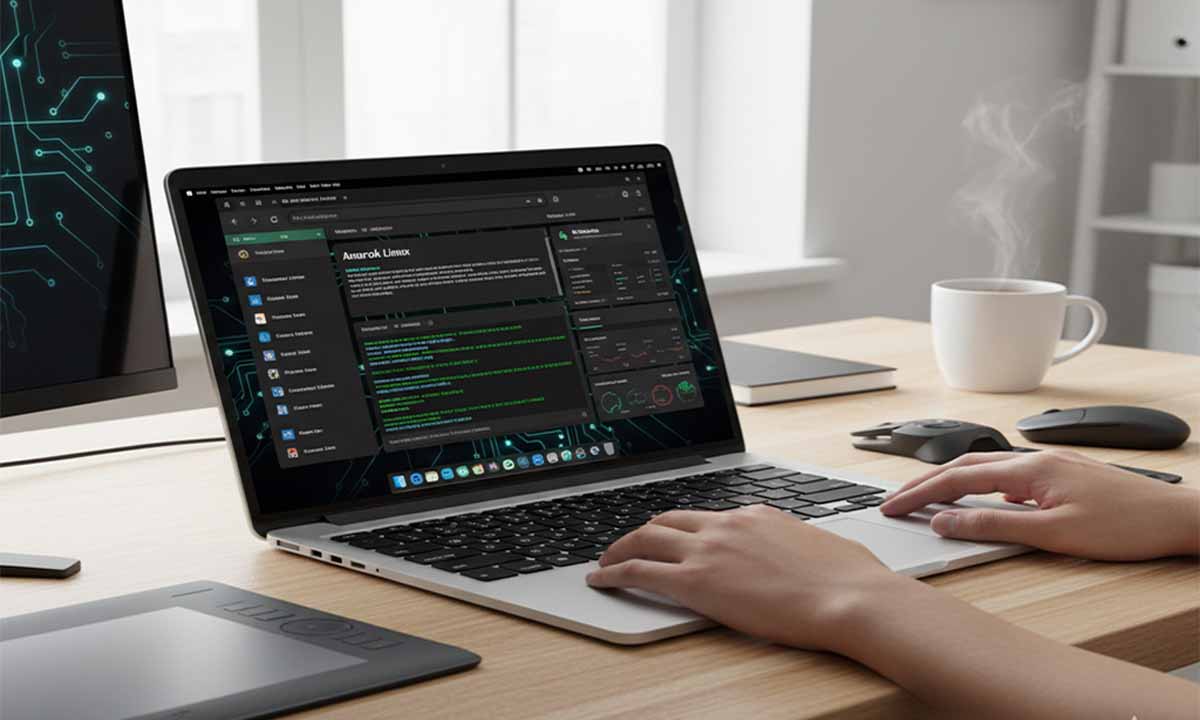A Guide to Running Amarok Linux on a Chromebook
Running Amarok Linux on Your Chromebook: Unlocking Performance and Freedom
Running Amarok Linux on your Chromebook opens up a new dimension of what your device can achieve. It’s an efficient way to extend the life and capability of your Chromebook while keeping the lightweight, fast experience you already enjoy. This comprehensive guide explains why installing Linux makes sense, how to prepare your Chromebook, and the different installation methods available. You’ll also learn how to optimize performance after installation and make the most of your upgraded setup.
Amarok Linux is known for being lightweight, responsive, and easy to use. These three traits that perfectly complement the hardware and design philosophy of Chromebooks. Whether you use your device for software development, design work, or education, Amarok Linux can transform your Chromebook into a versatile and powerful machine capable of far more than web browsing.
Why Amarok Linux on Your Chromebook is a Smart Choice
Chromebooks are built around speed, security, and simplicity, relying heavily on cloud-based services. However, this cloud-first design can sometimes be restrictive. For example, a designer might need a professional-grade image editor, or a developer may require a full Linux terminal for programming. Chrome OS, while sleek and efficient, often cannot meet these needs without additional support.
That’s where Amarok Linux comes in. It provides a full desktop experience with direct access to applications, programming tools, and customization options. Unlike Chrome OS, which limits what software you can install, Linux gives you freedom to code, create, and control every aspect of your device.
Amarok Linux’s strength lies in its adaptability. Users can choose between desktop environments such as Cinnamon, MATE, and LXQt, each offering a distinct balance between design and performance:
- Cinnamon delivers a polished, modern interface ideal for users who want a familiar desktop experience.
- MATE provides simplicity and stability, making it an excellent choice for users who prioritize speed and straightforward functionality.
- LXQt is the lightest option, perfect for older or lower-end Chromebooks that need maximum efficiency.
This flexibility ensures that Amarok Linux runs smoothly across various models, from entry-level student Chromebooks to higher-end professional editions.
Preparing Your Chromebook for Linux Installation
Before diving into installation, it’s important to prepare your Chromebook properly. Careful preparation helps avoid data loss and ensures a smooth transition.
1. Check Battery Power
Make sure your Chromebook has enough battery life or is plugged into a power source. Installation can take time, and an unexpected shutdown could interrupt the process.
2. Back Up Your Data
Although the installation usually doesn’t affect your files on Chrome OS, it’s best to back up everything important. Most Chromebook data is stored in Google Drive, but check for local files such as downloads or custom settings. Copy these to an external drive or cloud storage before you start.
3. Enable Developer Mode
To install another operating system, you must enable Developer Mode. This mode unlocks system-level access, allowing you to modify Chrome OS.
The process varies by device, but typically involves pressing a key combination at startup (often Esc + Refresh + Power). Once activated, your Chromebook performs a factory reset (Powerwash), erasing all local data.
When in Developer Mode, you’ll see a warning screen at startup indicating the mode is active. This is normal and simply means you now have permission to install Linux.
Installation Methods: Two Main Options
There are two primary ways to install and run Linux on a Chromebook:
- Using Crouton, which runs Linux inside Chrome OS
- Replacing Chrome OS completely with a full Linux installation using tools like MrChromebox.
Each method has unique advantages depending on your comfort level and intended use.
Option 1: Installing Linux with Crouton
Crouton (Chromium OS Universal Chroot Environment) allows you to run Linux in a “chroot,” or contained environment, within Chrome OS. Essentially, Linux operates alongside Chrome OS rather than replacing it.
This method is perfect for beginners or users who want the flexibility of switching between the two systems. You can browse and use Chrome OS for lightweight tasks, then jump into Linux for advanced work like programming or video editing all without rebooting.
Steps to Install Amarok Linux via Crouton:
- Download Crouton
Visit the Crouton GitHub page and download the script. Save it to your Downloads folder. - Open the Chrome OS Terminal (Crosh)
Press Ctrl + Alt + T to open Crosh. A new tab with a terminal-like interface will appear. - Enter the Shell Command
Typeshelland press Enter. This gives you access to a deeper command environment. - Run the Crouton Script
Execute the following command to start installation:sudo sh ~/Downloads/crouton -t cinnamonReplace cinnamon with mate or lxqt depending on your preference. Crouton will download and install the necessary packages. - Set Your Credentials
During installation, you’ll be prompted to create a username and password. Remember these for later use. - Launch Your Linux Environment
After installation, enter the following command to start Amarok Linux:sudo startcinnamon(Substitute mate or lxqt if applicable.) - Switch Between Chrome OS and Linux
Use keyboard shortcuts to toggle between systems:- Chrome OS → Linux:
Ctrl + Alt + Shift + Forward - Linux → Chrome OS:
Ctrl + Alt + Shift + Back
- Chrome OS → Linux:
This setup is simple, safe, and reversible ideal for professionals exploring Linux for the first time.
Option 2: Full Linux Installation with MrChromebox
For users seeking a complete Linux experience, replacing Chrome OS entirely is also possible. This approach requires more technical skill but offers maximum performance and flexibility.
MrChromebox provides a firmware utility that allows you to modify your Chromebook’s BIOS, enabling installation of any Linux distribution, including Amarok Linux directly on the device.
Benefits of a Full Installation:
- Complete hardware control
- Faster performance than chroot environments
- Enhanced power management
- More storage space available for Linux applications
However, this method involves higher risk. Incorrectly flashing firmware can render your Chromebook unusable. It’s essential to research your Chromebook model beforehand and follow MrChromebox’s official documentation step by step.
Once the firmware is updated, you can boot from a USB installer and install Amarok Linux directly to the internal drive, just like you would on a traditional PC.
Post-Installation: Optimization and Maintenance
After installation, a few simple steps can help you get the most out of your new Amarok Linux environment.
1. Keep Your System Updated
Updates are essential for security and performance. Run the following commands regularly:
sudo apt update
sudo apt upgrade
This ensures you receive the latest patches and software improvements.
2. Secure Your Linux Environment
While Linux is inherently secure, you should still practice safe habits:
- Use a strong password
- Avoid installing unverified software
- Keep your system and browser extensions updated
If using Crouton, Chrome OS adds an extra layer of protection, but your Linux side still benefits from security hygiene.
3. Manage Storage Wisely
Chromebooks typically have limited internal storage (often 16–64GB). To optimize space:
- Install lightweight software alternatives
- Store large files in the cloud or external drives
- Clear cache and unused packages regularly
Using lightweight desktop environments like LXQt also reduces resource consumption, leaving more memory for apps and multitasking.
4. Address Hardware Compatibility
Occasionally, Wi-Fi, Bluetooth, or touchpad features might not work immediately after installation. In most cases, installing additional drivers or updating the Linux kernel solves these issues. Online communities, such as Reddit’s r/ChromebookLinux, provide helpful resources and model-specific solutions.
5. Optimize Performance
To get smoother performance:
- Close unused Chrome tabs when running Linux
- Limit background apps
- Disable animations in desktop settings
- Regularly reboot to free system memory
If performance remains limited, consider a native installation instead of Crouton for direct hardware access.
The Benefits of Using Amarok Linux on a Chromebook
Once installed, Amarok Linux opens up a world of new possibilities:
- Access to Full Desktop Applications: Install professional-grade software such as GIMP, LibreOffice, or Visual Studio Code.
- Enhanced Customization: Adjust your desktop’s look, feel, and performance to suit your workflow.
- Offline Functionality: Work productively even without an internet connection.
- Open-Source Freedom: No restrictions on the tools, themes, or packages you use.
For developers, Linux provides powerful tools like Git, Docker, and compilers features unavailable on standard Chrome OS. For creatives, it unlocks open-source photo editing, video production, and design software.
A Smarter Way to Use Your Chromebook
Installing Amarok Linux on your Chromebook is more than a technical upgrade, it’s an opportunity to take control of your device and use it in ways Google never intended. Whether you’re coding, designing, or learning, this setup provides flexibility, speed, and the freedom to create without limitations.
With careful preparation and the right method, Crouton for convenience or MrChromebox for full integration, you can transform a basic Chromebook into a powerful, fully functional Linux workstation.
In essence, Amarok Linux combines the simplicity of Chrome OS with the power of open-source computing. It’s a practical step toward unlocking your Chromebook’s full potential and shaping a device that truly adapts to your needs.