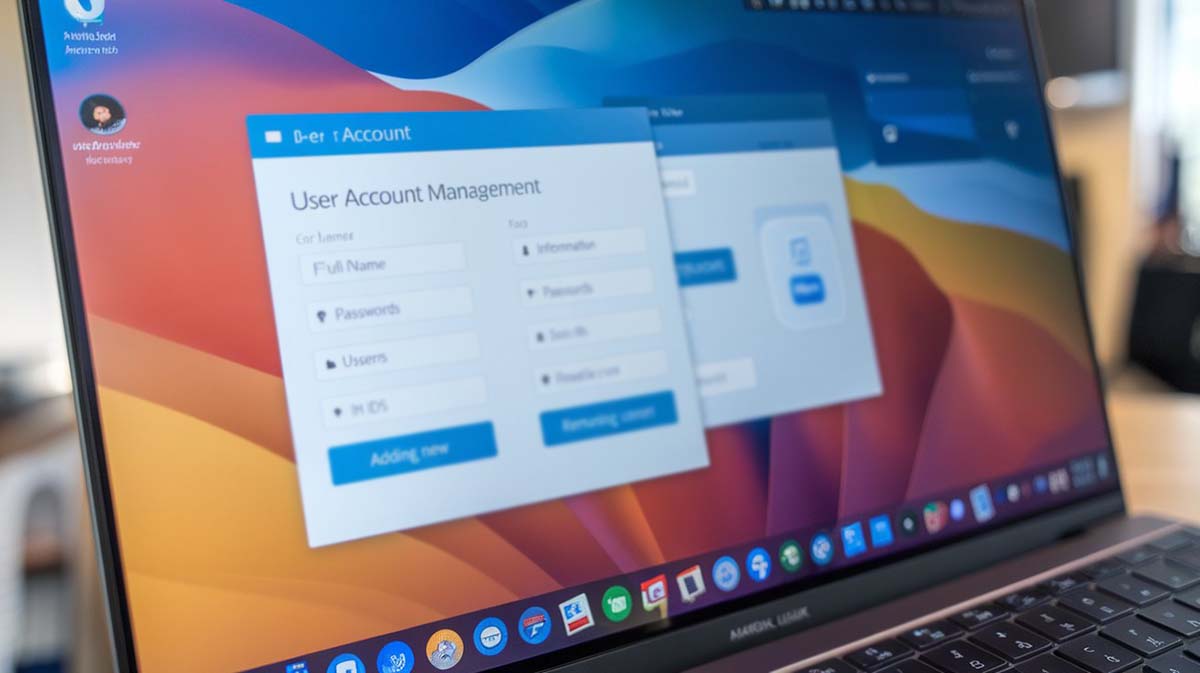Managing User Accounts on Amarok Linux
User Account Management in Amarok Linux
In the open-source community, every Linux distribution relies on proper user account management to maintain system security and team productivity. Amarok Linux, known for its lightweight structure and user-friendly Cinnamon, MATE, and LXQt desktops, provides a stable base for startups, global enterprises, and educational institutions alike. This article outlines practical steps from adding new users to enforcing password policies to help teams manage access efficiently, regardless of location or team size.
Snapshot of Key Actions
- Understanding user and group roles to structure access securely.
- Using CLI and graphical tools available in Cinnamon, MATE, and LXQt environments.
- Strengthening password and permission rules across international teams.
- Disabling or deleting accounts while preserving important data.
Why Good User Management Matters
From São Paulo to Berlin, organizations onboard remote and on-site staff every week. Without a clear system for user roles and permissions, support processes get delayed, sensitive files become exposed, and code repositories risk unauthorized access. Amarok Linux includes the tools to prevent this, but consistency in execution is key. When procedures are documented and followed, the system can adapt to rapid team shifts with minimal disruption.
Users and Groups: Core to Access Control
A user account acts as the system’s way of identifying each person or process. Groups, on the other hand, gather users under shared permissions. For example, a multinational company with developers, testers, and finance staff using one server farm can manage access more easily through groups. By modifying one group, all members automatically inherit the changes saving time and reducing errors.
Initial Considerations Before Setup
Before creating user accounts, some basic planning helps:
- Naming Convention: Use formats like “firstname.lastname” for easier identification across branches.
- Default Shell: /bin/bash is common, but zsh or fish can be selected depending on the developer’s workflow.
- Home Directory Location: Use alternate mounts like /home2 or /srv/users to isolate user data from the root partition.
- Template Files: Pre-configure .bashrc, .profile, and SSH settings to unify the developer environment.
Adding a New User via Command Line
The quickest way is with useradd. Here’s a typical example:
sudo useradd -m -s /bin/bash -G developers,git alice.ko
sudo passwd alice.ko
The -m flag creates a home directory, -s sets the shell, and -G assigns groups. After setting the password, Alice will have a home folder under /home and a mail spool under /var/mail.
For multiple accounts, a Bash or Python script can loop through a CSV file to add users in bulk—useful for university labs or training programs onboarding new batches each term.
Group Assignment and Permissions
Correct group setup simplifies access and creates a clear audit trail. To create a group:
sudo groupadd designers
To add a user to that group:
sudo usermod -aG designers javier.liu
Using -aG prevents removal from other groups. In most cases, it’s best to keep one primary group and one or two auxiliary groups per user. This clarity helps during internal security audits across global teams.
Graphical User Management
For those who prefer visual interfaces, Cinnamon, MATE, and LXQt desktops include “Users and Groups” tools under system settings:
- Click “Add” to create new accounts.
- Select user type: standard, admin, or custom roles.
- Set initial password and enable forced password reset if required.
Administrative assistants or support staff can handle intern onboarding using these GUI tools, reducing load on system administrators.
Strengthening Password Security
Password policies remain one of the most effective forms of protection. Key tools include:
pam_pwquality: Updates password rules to require length and character variation.chage: Enforces password expiration. For example:
sudo chage -M 90 -W 7 eric.nielsen
This setup alerts Eric seven days before his password expires. Enforcing expiry cycles aligns with global standards like ISO 27001 or NIST.
Disabling and Deleting Accounts Safely
When an employee leaves or a contract ends, accounts should be locked immediately while retaining data. To lock an account:
sudo usermod -L maria.gao
This prevents login while preserving files. To delete an account and remove home folders:
sudo userdel -r maria.gao
Back up key directories using tar or rsync before removal, especially if the user contributed to version-controlled repositories.
Scaling with Automation and Scripts
For teams onboarding hundreds of users quarterly, automation is necessary. Tools like Ansible or SaltStack simplify this process. Here’s a brief example using Ansible:
- name: Create users on EU servers
hosts: eu_nodes
tasks:
- user:
name: "{{ item.username }}"
groups: "{{ item.groups }}"
shell: /bin/bash
state: present
loop: "{{ new_users }}"
This method keeps changes consistent across servers and produces audit-friendly logs. With a single command, sysadmins can handle accounts in minutes instead of hours.
Connecting to Network Authentication
Larger organizations often require centralized user control. Amarok Linux supports:
- LDAP: Popular and widely compatible for open-source integration.
- Active Directory: Works with sssd and realmd to provide seamless login across Windows and Linux systems.
This setup allows global IT teams to reset passwords or monitor access from a shared control panel reducing support tickets and access delays.
Command Line Advantages
- Faster when deploying in bulk or scripting.
- More granular control over options and flags.
- Lower overhead without graphical interface.
- Easier to integrate into CI/CD pipelines.
Common Mistakes to Avoid
Even experienced admins can make errors:
- Editing
/etc/passwdmanually always usevipwto avoid corrupt entries. - Deleting an account while still logged in use
pkill -KILL -u usernamefirst. - Setting permissions directly for each user assign permissions to groups instead.
- Loose
umaskvalues set to 022 or stricter to protect new files.
Example from a Global Software Team
A software company with branches in Zürich, Toronto, and Tokyo shifted to Amarok Linux to standardize developer tools. Initially, they added new users manually and often forgot to assign them to the ‘git’ group. This caused build pipeline failures. After switching to Ansible playbooks and LDAP, they streamlined onboarding. Each new user now receives the correct shell, group access, and SSH key within minutes saving over 30 minutes per hire.
Ongoing Audits and Monitoring
Creating users is only part of the job. Monitor login activity using lastlog, faillock, or log parsers to spot dormant accounts or repeated failed logins. Schedule quarterly reviews to remove outdated accounts before they become security risks.
Encouraging Ongoing Training
Although commands may seem basic, best practices evolve as compliance standards expand. Run refresher training sessions when new security updates are introduced. That way, sysadmins in Nairobi and developers in Stockholm work from the same playbook.
Effective account management in Amarok Linux supports a safe and structured system, whether for small local teams or distributed global networks. With solid policies, practical command use, and periodic reviews, teams can keep critical infrastructure stable and access under control regardless of who logs in or where they’re based.