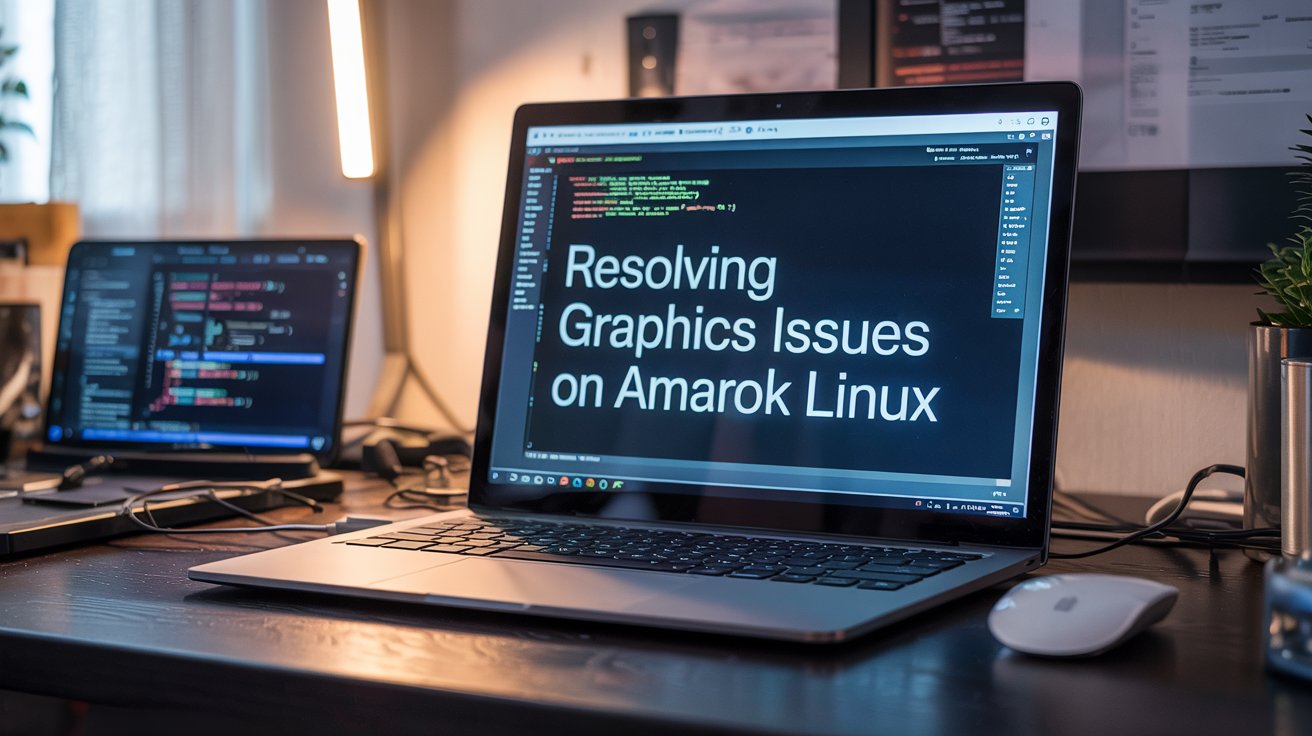Resolving Graphics Issues on Amarok Linux
Improving Graphics Stability in Amarok Linux
Many Linux users encounter problems with their graphics settings, especially when using lightweight distributions like Amarok Linux. If you’re noticing glitches, screen flickers, or performance drops, there’s a good chance that something in the system configuration needs a closer look. This post is for anyone who wants smoother visuals and a more reliable experience with Amarok Linux.
Quick Overview:
* Ensure your GPU driver is compatible and updated.
* Adjust window manager settings for better performance.
* Switch between Xorg and Wayland depending on stability.
* Regularly back up your system before testing changes.
* Participate in community discussions for specific solutions.
Understanding the Impact of Drivers
Before trying anything advanced, make sure your system is up to date. Depending on the base system of your Amarok Linux install, run sudo dnf update or sudo pacman -Syu. Always review any messages after updating in case there’s a conflict or suggested actions.
If you suspect the issue is related to the graphics driver, check if your hardware performs better with a different version. For example, some users with NVIDIA cards find the stable driver branch more reliable than the beta branch. Forum threads and user feedback often point to known problems with specific driver versions, so reading user experiences can be extremely helpful.
Adjusting Window Manager Settings
Amarok Linux supports desktop environments like Cinnamon, MATE, and LXQt. Each of these has a built-in window manager that can be tuned for optimal graphics handling.
Cinnamon: Use System Settings to disable transparency and animations. You can also switch rendering backends for better compatibility.
MATE: Access the Marco configuration. If GPU incompatibilities arise, software compositing can be used as an alternative.
LXQt: This lightweight option works well with older systems. If using a compositor like compton or picom, disabling them can improve performance.
Reducing graphical effects can significantly improve performance, especially on machines with limited hardware resources.
Troubleshooting Display Servers
Whether to use Xorg or Wayland often depends on your hardware and driver support. Wayland is gaining ground in many Linux distributions, but some applications and drivers still work better with Xorg.
Steps to Compare Xorg and Wayland:
- Log out of your current session and switch to the alternative (Wayland or Xorg).
- Check logs at
/var/log/ (e.g., Xorg.0.log) or run journalctl -p err -b. - Try simple benchmarks or launch your usual apps. Note any changes in performance or visual glitches.
Some applications behave more predictably in Xorg, but Wayland continues to receive active updates. Test both to find what works best with your setup.
Making the Most of Mesa and Vulkan
Mesa is a key open-source graphics library, especially for users with AMD or Intel GPUs. If your hardware supports Vulkan, enabling it can drastically improve performance in 3D apps and games.
Check the installed Mesa version using your package manager. If it’s outdated, you may not be utilizing the full power of your GPU. While Amarok Linux generally includes up-to-date Mesa packages, advanced users might opt to enable backport repositories to access newer features. Proceed with caution, and always read feedback before installing unofficial packages.
Basic Reminders to Keep in Mind
- Check Your GPU Model
This helps identify the best driver for your setup. - Keep the System Updated
Updates often include driver fixes and compatibility improvements. - Tweak the Compositor
Disable extra visual effects to lighten the system load. - Switch Display Servers If Needed
Try Xorg or Wayland to compare which gives better results.
Handling Crashes and Sudden Errors
When your screen goes black or your desktop crashes, it’s not always a critical failure. Restarting the system or switching to a different TTY using Ctrl+Alt+F2 can allow you to investigate and fix the problem. Sometimes, the solution is as simple as reinstalling the GPU driver or clearing temporary files.
On laptops with hybrid graphics, additional configuration might be required. Some systems use tools like Bumblebee to properly manage dual-GPU setups. Incorrect settings here can lead to freezing or display errors after booting.
Performance on Older Hardware
Amarok Linux is often used on older systems due to its lightweight nature. Open-source drivers are usually more compatible with outdated GPUs. While not as fast as newer systems, they can still handle everyday tasks effectively.
Choosing the right desktop environment is vital here. LXQt, for example, uses minimal RAM and places less stress on the GPU. Also, matching your display resolution to your hardware’s capabilities helps avoid slowdowns.
Why Backups Matter
Before testing new drivers or updates, it’s wise to create a system snapshot using Timeshift or a clone tool like Clonezilla. This allows you to return to a working state if something breaks.
Some users also maintain a test installation on a separate partition or virtual machine. Though VMs don’t always reflect true GPU performance, they help avoid downtime when experimenting.
Helpful Communities and Forums
Amarok Linux has a growing support network. There are wikis, guides, and active discussion boards that tackle issues like GPU driver installation, Xorg vs. Wayland tweaks, and compositor configuration.
These communities include users from different backgrounds, making it easier to find someone who faced the same problem you have. Share logs like lspci -k or error messages from journalctl for faster help.
User Stories That Inspire
A user named Luis from South America faced screen flickering when using Blender on an AMD GPU. He found that updating Mesa via a newer repository helped eliminate the issue.
Another user, Maria from Europe, had a slow Intel laptop running MATE. She turned off extra visual effects using the MATE Tweak Tool, which fixed her 3D rendering issues and made the desktop smoother.
These experiences show that small adjustments can have a big impact when tailored to your unique hardware and software setup.
Graphics Setup Tips for Creators
If you do video editing or live streaming, you’ll need more than just basic GPU support. Tools like OBS Studio and Kdenlive benefit from proper driver setups. Misconfigured graphics settings can lower frame rates or cause app crashes.
Check if VA-API or NVENC is working correctly on your system. If GPU acceleration isn’t detected, you’ll likely see delays in video rendering or dropped frames during streams. Fixing these early avoids time wasted during content creation.
Tips for a Smooth Install
Starting with a clean install of Amarok Linux? Consider these tips:
- Check Hardware Compatibility
Choose a desktop environment that matches your system’s capabilities. - Install Core Drivers First
Use installation options that include the basic GPU drivers. - Update Right Away
Right after the first boot, run a system update and restart. - Plan for Mistakes
Keep a recovery solution ready in case things don’t go as expected.
Setting up Amarok Linux for solid graphics performance doesn’t have to be complicated. Once you understand how your drivers and desktop environment interact, you’ll enjoy a faster, more reliable system.
Your time is better spent working, learning, or creating—not chasing down crashes and flickers. With a few smart choices and the support of the community, Amarok Linux can provide an excellent experience even on modest hardware.