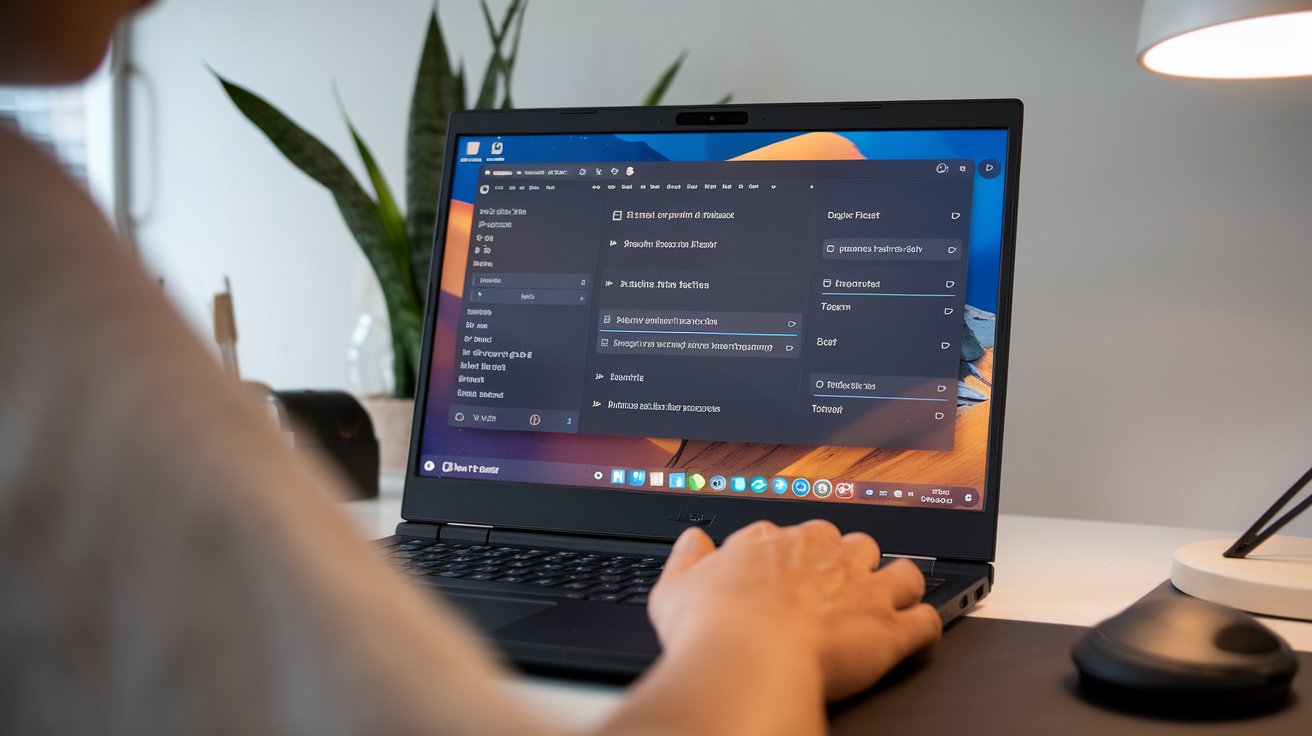Setting System Preferences on Amarok Linux
Customizing System Preferences in Amarok Linux
Every professional—whether a video creator or a cloud server administrator—needs a system that is both fast and dependable. That’s where Amarok Linux comes in. It’s a lightweight and reliable distribution that performs well on both older and newer hardware. When System Preferences are well-configured, daily work flows better. Data becomes more secure, media editing feels seamless, and the desktop environment responds more smoothly. This guide outlines how users from different parts of the world—spanning from Europe to Latin America—fine-tune Amarok Linux to suit their individual needs.
Quick Look
- Understand how System Preferences work in Cinnamon, MATE, and LXQt environments.
- Step-by-step setup for display, audio, network, and power management.
- Security, accessibility, and backup tips tested by a global user base.
Understanding Amarok Linux and the Role of System Preferences
Amarok Linux is built around the philosophy of open-source and designed for speed, stability, and ease of use. That makes System Preferences the core of customization. With support for Cinnamon, MATE, or LXQt environments, users can manage themes, hardware, and background services with minimal friction. Freelance designers in Berlin use it to ensure consistent colors across displays. In São Paulo, software testers rely on it to handle multiple audio interfaces—all through a unified control panel.
First Step: Accessing the Control Center
Each desktop environment has its own way of managing settings.
- Cinnamon: Open the System Settings menu to find options for display, power, and network right away.
- MATE: Use the Control Center, where all modules are arranged alphabetically.
- LXQt: Navigate to LXQt Settings and open the Configuration Center for a simpler layout.
Amarok makes it easy to find these tools with a single icon. Every section is neatly grouped, making it accessible even for users with no prior Linux background.
Preparation: Update and Check Hardware Profiles
Before adjusting any settings, ensure your system packages are current. On most Amarok builds, you can use apt update && apt upgrade if it’s Debian-based or dnf upgrade for Fedora-based setups. Once updated, review your system’s hardware profile via the System Information panel. This displays CPU, GPU, and RAM details, which are crucial for 3D artists in Montreal or machine learning hobbyists in Nairobi. If additional drivers are needed, the system will notify you directly via the Notifications bar.
Choosing the Right Desktop Environment
Though you can switch anytime, it’s best to pick a desktop that matches your workflow:
- Cinnamon: A modern, visually rich experience that suits social media managers.
- MATE: A classic layout with low resource usage, favored by technical writers.
- LXQt: Lightweight and ideal for older laptops commonly used in rural areas.
At the login screen, click the gear icon and select the environment of your choice—no need to reinstall packages.
Configuring Display and Resolution Settings
For video editors in Toronto, display clarity is non-negotiable. Under System Preferences → Displays, Amarok automatically detects most monitors. Users can:
- Drag to rearrange displays in dual-monitor setups
- Enable fractional scaling for high-resolution screens
- Activate night-light mode to reduce eye strain during nighttime work
Both Cinnamon and MATE include their own compositor settings, allowing users to disable animation effects for a smoother experience.
Tuning Audio Settings for Media Production
Podcasters in Johannesburg demand clean, high-quality sound. Within the Sound settings:
- Choose the correct input device, such as a USB mic or internal microphone
- Adjust the sample rate under the Advanced tab
- Enable echo cancellation to improve clarity in voice recordings
MATE users may need to launch PulseAudio Volume Control for detailed channel adjustments. In LXQt, this is as simple as running the pavucontrol-qt command.
Managing Network and Security Settings
In remote work scenarios, a secure and stable connection is critical. Inside the Network section, you can create different profiles for home and coworking spaces. For VPN usage, go to Add Connection → Import, then upload your .ovpn file. Amarok enables the firewall by default, but advanced users can customize port access within the Security & Privacy section—particularly helpful for DevOps professionals working on server deployments in Bangalore.
Handling Power Settings for Mobile Users
Power consumption matters, especially for digital nomads working from cafes. In the Power section of Cinnamon and MATE, adjust screen timeout and suspend time. LXQt uses the lxqt-powermanagement module, which can throttle the CPU while on battery. For deeper energy optimization, install the TLP package. Laptop technicians in Warsaw often rely on this to prolong battery life in aging machines.
Adjusting Keyboard and Mouse Preferences
Amarok supports users with diverse input needs. Switching from QWERTY to Colemak or Japanese kana is straightforward. Add a new layout in the Keyboard settings and assign a shortcut key like Ctrl + Space. For visual artists who require precise cursor movement, head to Mouse & Touchpad to tweak pointer speed. Gamers in Seoul sometimes overclock their polling rate, and Amarok allows this to be modified in the Advanced Pointer Options.
Privacy and Accessibility Considerations
Amarok has built-in privacy controls for users across the globe. Within the Privacy tab, you can:
- Turn off location tracking
- Set trash auto-deletion
- Adjust screen lock settings
Accessibility tools also make the system more inclusive. Features like screen readers, high-contrast themes, and on-screen keyboards are readily available. When the built-in Magnifier is activated, there’s no need for third-party plugins, reducing resource usage and improving system stability.
Maintaining the System with Backups and Restore Points
Data reliability is especially vital for content agencies in places like New York, where uploads happen daily. Use the Backup tool to set an external drive or cloud location like S3-compatible storage. You can also create system restore points through Timeshift. Choose the frequency (daily, weekly) and set the number of snapshots to keep. If a kernel update causes issues, returning to a stable version becomes quick and painless—no system reinstallation required.
Most Valuable Lesson
When System Preferences are configured with care, Amarok Linux adapts to the unique demands of its users—from editing high-resolution videos to running container-based applications. Spending just a few minutes in each section results in a more efficient, reliable, and tailored computing experience.