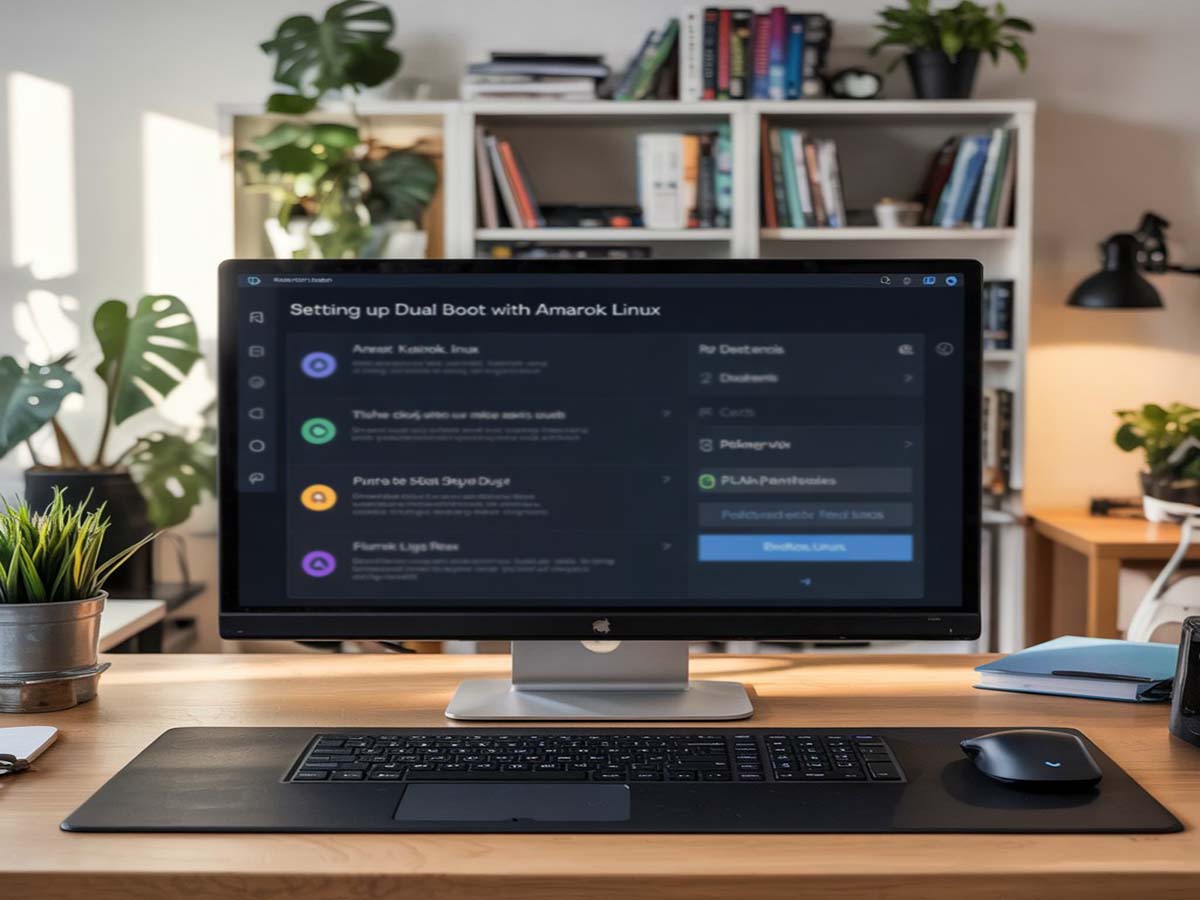Setting Up Dual Boot with Amarok Linux
Setting Up Dual Boot with Amarok Linux: A Practical Guide for Everyday Users
Running a single operating system is the norm for most people. But for those who want extra flexibility, installing Amarok Linux alongside an existing OS—like Windows or another Linux distro—can open new doors. This setup is especially useful for professionals, students, or tech-savvy users who want the ability to switch between environments depending on what they need at the moment.
More users today are discovering the benefits of dual booting without needing to give up their current setup. Whether it’s for work, learning, or personal use, having two operating systems on one device is becoming a valuable choice.
Quick Glance at What You’ll Learn
- How Amarok Linux can fit alongside your current OS without replacing it.
- What steps you should take to prepare for a smooth installation.
- How having two systems can benefit different types of users—whether you’re coding, gaming, or just exploring new tools.
Why More Users Are Turning to Dual Boot Setups
Everyday tasks often require different tools. Some programs run better on Windows, while others thrive in Linux. For instance, gamers might lean toward Windows, but developers prefer Linux for coding or server tasks. Dual booting lets you enjoy both, without having to rely on virtual machines that eat up system resources.
Some students, especially in regions where open-source software is taught early, benefit from learning Linux alongside more familiar environments. And with Amarok Linux being light and simple to install, it’s easier than ever to give it a try without risking the stability of your main OS.
Tech professionals around the world already use Linux daily. Amarok Linux stands out for being friendly to older hardware and customizable enough for beginners and experts alike. With this setup, you don’t have to give up Windows or macOS—you just add more capability to your system.
Steps to Take Before Installation
Good preparation makes all the difference. Setting things up carefully helps avoid common mistakes. Here are the key points to keep in mind:
Make a Full Backup First
Save copies of your important files—photos, work documents, school projects, anything valuable. Although mistakes are rare, resizing partitions and installing a second OS can carry risks. It’s better to be safe than sorry.
Set Aside Space for Amarok
Make sure there’s enough room on your hard drive. If you’re using Windows now, tools like Disk Management can shrink existing partitions. Don’t forget to allocate space for a swap area, especially if your computer has limited RAM.
Download the Installer Safely
You can get the Amarok Linux installer from the official website (amaroklinux.org). Use reliable tools like Rufus or balenaEtcher to create a bootable USB stick. Always double-check that the download was successful to avoid installation problems later.
Check Your Boot Mode
Knowing whether your system uses UEFI or Legacy BIOS helps make the installation smoother. Using the same mode for both systems keeps things simple and avoids conflicts during setup.
Installing Amarok Linux Alongside Windows
Once you’re ready, boot from your USB and follow the installer steps. Amarok Linux has a clear, guided wizard. You’ll be asked to choose where to install the system and whether you want to manage partitions manually or let the installer handle it for you.
Most users go with the option to install alongside Windows. If you’re more advanced, you can manually assign root, home, and swap partitions. The installer also lets you pick your timezone, keyboard layout, and user account. Remember your password—it gives you access to admin tasks later.
The install time depends on your drive speed and whether updates are downloaded during setup. When it’s done, you’ll be prompted to restart. The system will then show you the GRUB bootloader, letting you choose which OS to use at startup.
Customizing Your Amarok Linux Experience
After installation, you’re free to customize. Depending on the desktop environment you picked—Cinnamon, MATE, or LXQt—you can use different tools to install apps or change settings.
Aside from built-in package managers, you can try alternatives like flatpak or AppImage to get apps from various sources. Amarok Linux supports many of the standard Linux tools, so you can manage your system with commands like apt or dnf depending on your base setup.
Keeping your system updated is also simple. Amarok will notify you when software updates or security patches are available. Make sure your drivers (like for audio or graphics) are working properly too, especially if you’re using older devices.
The Benefits of Switching Between Two Systems
One of the best features of dual booting is choice. Some days, you might need Amarok Linux for a more focused work environment. Other times, you might want Windows for an app that only runs there.
The GRUB bootloader gives you a few seconds to pick which OS to use. If you don’t choose, it will load the default option automatically. This makes it easy to switch based on what you’re doing without complicated steps.
In different countries, users combine both systems to get the best of both worlds. A musician in Germany might edit audio in Windows but design their website using Linux. In Japan, a developer might learn programming in Amarok while still playing games on Windows. Dual booting supports all kinds of needs.
Common Problems and Easy Fixes
It’s normal to worry about boot problems or lost data. But following proper steps greatly lowers the risk. If Windows doesn’t show up in GRUB, you can run sudo update-grub in Linux to restore it.
In rare cases, you might need to repair the Windows bootloader using the installation media and commands like bootrec /fixmbr. Keeping enough space for both systems is also important—don’t shrink Windows too much, or it might misbehave.
You can also use a separate partition for Amarok’s /home directory if you plan to store a lot of media or projects. This keeps the root system clean and improves overall performance.
Security Tips for a Dual OS Setup
Having two systems means double the responsibility. While Linux is known for being safer, it’s still good practice to keep both OS environments updated.
Use antivirus and firewall settings on Windows, and adjust the security settings in Amarok too. Stick to trusted software sources. If you’re handling private files, consider enabling disk encryption during installation. Amarok lets you encrypt your home folder for added peace of mind.
Improving Performance with Simple Adjustments
Using Amarok Linux can breathe new life into older machines. You can adjust system behavior by tweaking startup services, using lighter desktop environments, and managing resource-hungry background processes.
Even with a newer computer, Amarok supports feature-rich interfaces like Cinnamon or LXQt. Whether you want a sleek or minimal design, the OS gives you room to decide.
Supporting Multilingual Users Across the Globe
Amarok Linux offers support for different languages, helping people use a system that feels familiar. This opens doors for users in Asia, Europe, the Americas, and Africa.
The Linux community is welcoming and global. Forums and chat groups offer help for beginners and pros alike. Over time, you can build connections, learn from others, and even contribute back to the open-source world.
Real-World Scenario: From Lag to Speed
A user in Canada needed Windows for accounting software but switched to Amarok Linux for everything else. After setting up dual boot, they noticed smoother performance when browsing or editing media.
Inspired by this, their friends in Asia followed suit, especially those with older laptops. They found Amarok Linux quick and responsive, using Windows only when needed. This balance worked well and helped improve productivity.
Three Things to Always Keep in Mind
- Back up your files before doing anything with partitions.
- Learn how to fix your bootloader, just in case things go sideways.
- Update both systems regularly for security and performance.
Proper planning makes dual booting easier than expected.
With Amarok Linux added to your machine, you gain the freedom to use whatever environment suits your current task. It’s not about replacing what you already know—it’s about expanding what your computer can do. For many, this small step has led to better productivity and more control over their tools.