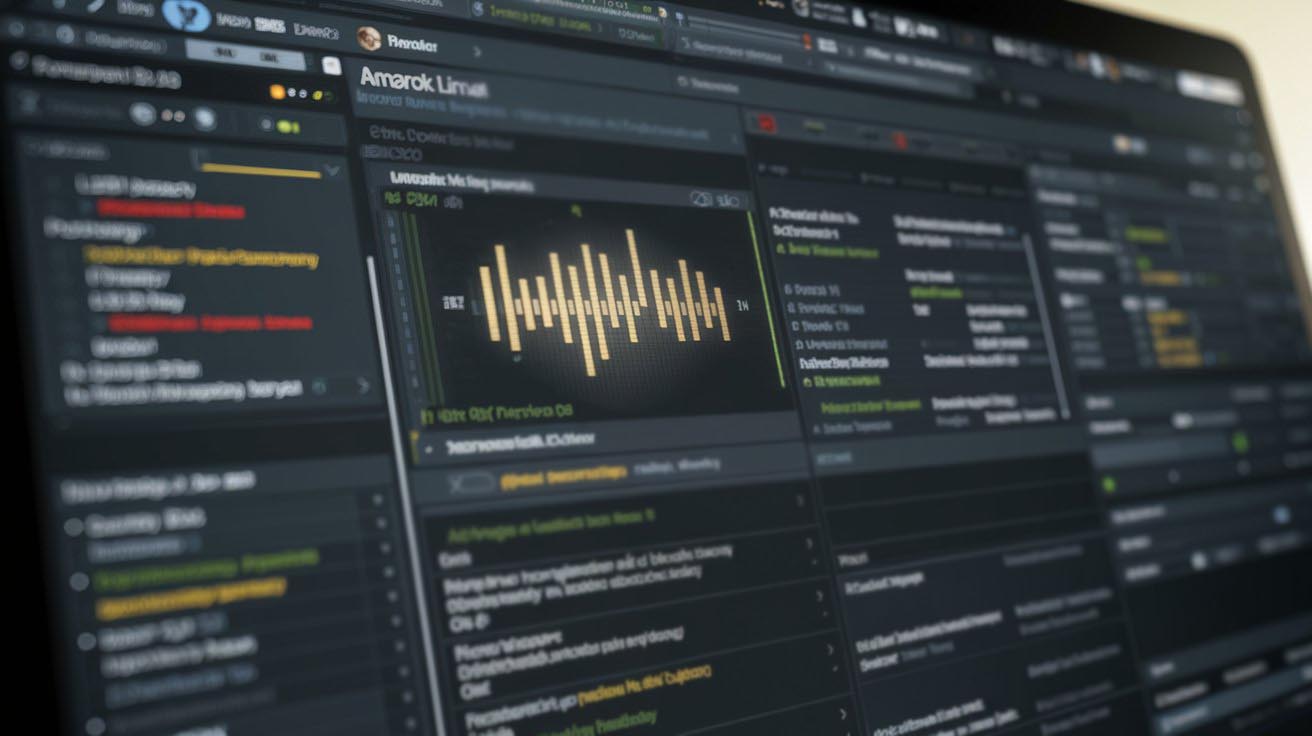Solving Audio Latency Problems on Amarok Linux
Fixing Audio Delay Issues on Amarok Linux
Audio delay can interrupt your creative process, especially when real-time precision is critical. Whether you’re editing sound for a podcast, recording music, or managing a virtual workshop, Amarok Linux offers tools to optimize your audio system. But without proper setup, even a simple recording can become frustrating.
Amarok Linux is lightweight and responsive, but default settings are not always ideal for demanding audio work. Adjusting these configurations makes a big difference in performance and overall quality.
Understanding the Impact of Latency
Latency is the short delay between input and output—like when you speak into a microphone and hear your voice half a second later. For casual use, this might go unnoticed. But for musicians, producers, or streamers, it becomes a distraction.
When your response isn’t instant, it’s harder to stay on tempo, harmonize with instruments, or communicate smoothly during a virtual interview. In a group performance, delayed audio breaks the rhythm and creates confusion.
Even outside of recording studios, latency shows up in video calls, webinars, and online lessons. During long sessions, even minor delays build up and degrade interaction. For consistent performance, it’s essential to lower this delay as much as possible.
What Causes Delay on Amarok Linux
Several components in your system affect audio timing. Amarok, like many Linux distributions, comes with a general-purpose kernel. This is fine for most users, but not ideal for tasks that require consistent timing and real-time data handling.
The audio server running in the background also plays a role. PipeWire and PulseAudio both use buffers to manage data flow, and large buffer sizes lead to longer delays. While these defaults are meant to ensure stability, they add unwanted lag.
Additionally, drivers and hardware may not be tuned for pro audio. Low-cost sound cards or incompatible firmware often introduce issues that cannot be solved through software alone. Even when hardware is capable, wrong settings can prevent it from reaching its full potential.
In one instance, I was recording an episode and noticed a full-second delay between speaking and hearing myself. After testing the mic on another laptop, it worked fine. That’s when I started looking into buffer values and kernel tuning on Amarok. Fixing those settings resolved the problem completely.
Switching to a Low-Latency Kernel
To reduce processing delay, install a kernel designed for real-time performance. Amarok Linux provides low-latency and real-time kernel options in its repositories.
Start by opening your terminal and updating your system:
bash
Copy
Edit
sudo apt update
Then, install the low-latency kernel package:
bash
Copy
Edit
sudo apt install linux-lowlatency
Once the installation is done, reboot your system. At the boot screen, choose the new kernel from the GRUB menu. To confirm that you’re using it, type:
bash
Copy
Edit
uname -r
The output should include the word “lowlatency.” This change allows the system to process audio with reduced scheduling delay, improving response time during recordings and streams.
Optimizing PipeWire for Better Performance
If you are using PipeWire, make sure your buffer settings are configured properly. You’ll need to modify the configuration files to reduce delay without causing instability.
Find the configuration file.
Look for pipewire.conf under:
/etc/pipewire/
/usr/share/pipewire/
Adjust buffer size.
Edit the following lines:
ini
Copy
Edit
default-fragments = 2
default-fragment-size-msec = 10
Lower values reduce delay but setting them too low might cause audio to crack or drop. Test different combinations based on your system’s CPU power.
Restart PipeWire.
bash and apply similar fragment settings. Don’t forget to restart the service for changes to take effect.
Copy
Edit
systemctl --user restart pipewire
systemctl --user restart pipewire-pulse
If you use PulseAudio, find the daemon config file (/etc/pulse/daemon.conf)
Choosing Between JACK and PipeWire
Your audio backend determines how sound is routed and managed. JACK and PipeWire are two popular options. Each has advantages depending on how deep you want to configure your setup.
Using JACK
JACK is a professional-grade audio connection kit. It allows apps to share and sync audio data in real time with very low latency.
Why use JACK:
Delivers precise audio timing
Works well with DAWs and live-processing apps
Designed for consistent performance under load
What to consider:
Requires manual tuning
Initial setup may be technical for first-time users
Installing JACK:
bash
Copy
Edit
sudo apt install jackd2 qjackctl
Launch QjackCtl, open settings, and change the Frames/Period to 128 or 64. Start the server and monitor the latency from the dashboard.
Using PipeWire with JACK Support
PipeWire aims to combine JACK’s accuracy with the ease of PulseAudio. It simplifies setup while supporting a broad range of applications.
Why use PipeWire:
Built-in support for both consumer and pro audio
Less manual configuration
Ideal for most modern desktop users
Installing support packages:
bash
Copy
Edit
sudo apt install pipewire-jack
Enable services:
bash
Copy
Edit
systemctl --user enable --now pipewire pipewire-pulse
Then, use pw-jack to launch applications with JACK support:
bash
Copy
Edit
pw-jack your-audio-app
This lets PipeWire handle JACK-based audio apps with reduced delay.
Tips to Maintain Smooth Audio Performance
Real-time audio relies on system stability. Here are some habits to keep your sessions clean:
Monitor your CPU usage regularly
Avoid launching multiple heavy apps during recording
Close unused browser tabs, especially during livestreams
Use wired Ethernet for online collaborations
Keep drivers and firmware up to date
I once noticed distorted audio during a meeting. After checking system load, I saw my browser had 15 open tabs—most of them inactive. After closing unnecessary windows, audio issues disappeared instantly.
Staying mindful of what’s running in the background can save your session.
Notes for Better Results
Reducing delay improves not only sound quality but also your ability to work faster and more accurately. Amarok Linux gives you the flexibility to reach professional audio standards—if you’re willing to fine-tune your setup.
From installing a low-latency kernel to tweaking buffer settings and choosing between JACK or PipeWire, each adjustment builds toward a better experience. You don’t need to change everything at once. Start with small tweaks and test results as you go.
Over time, your system will feel more responsive, making it easier to focus on your creative work rather than technical glitches. Whether you’re mixing music, recording speech, or managing virtual events, the right setup ensures that sound reaches your audience exactly how you intend.