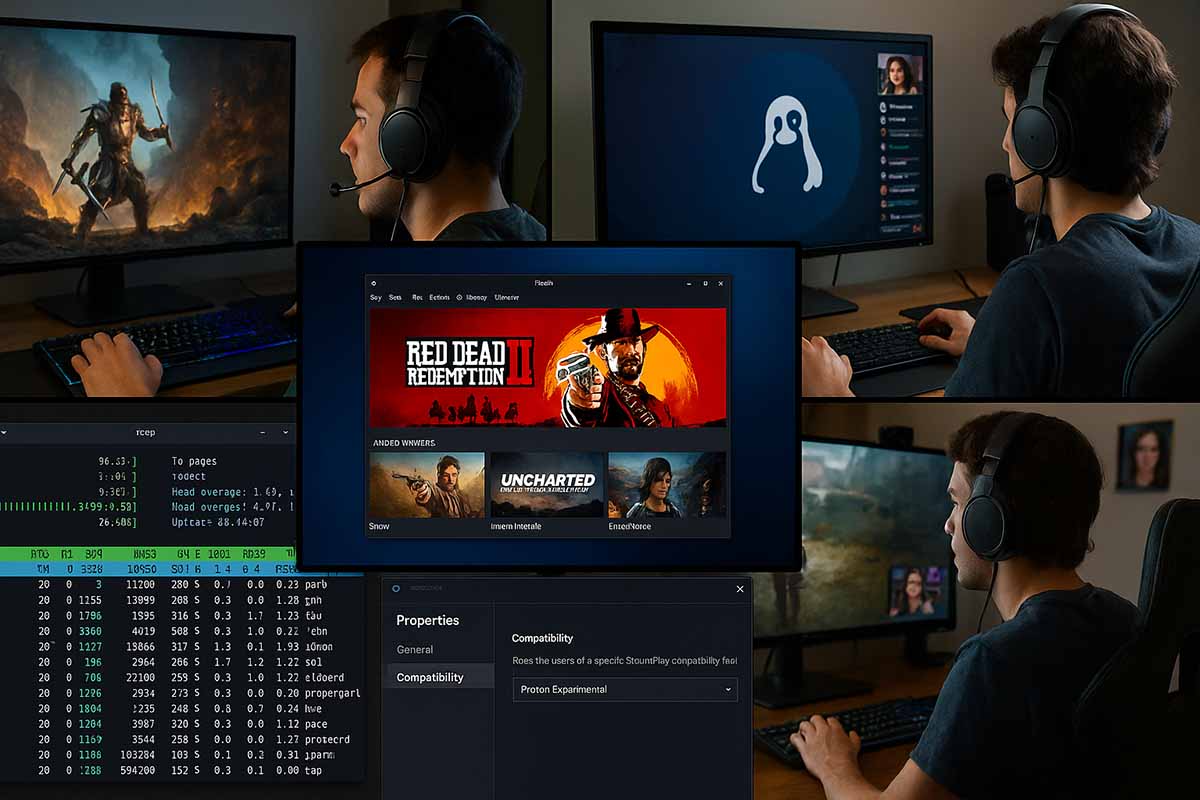How to Set Up Steam for Gaming on Amarok Linux
Linux offers a lightweight and efficient system for PC gaming. Its performance is reliable, updates remain under your control, and it works well on both new and older hardware. For streamers, creators, students, and professionals who play during their downtime, running Steam on a resource-friendly distribution like Amarok Linux makes a real difference. This guide walks through the complete setup of Steam on Amarok Linux, while also covering performance, compatibility, and security tips that benefit gamers worldwide.
How to prepare your system, install Steam through Flatpak, enable Steam Play and Proton for Windows games, and set up tools such as GameMode and MangoHud. You’ll also learn practical troubleshooting steps and a one-minute checklist to confirm everything before you play.
Why Proper Setup Matters for Steam
Games do not perform consistently without updated drivers, Vulkan, and compatibility layers. With the right foundation, games launch faster, crash less, and run with smoother frame times. Across the global PC gaming scene where GPUs, CPUs, and storage vary greatly, a clear setup guide is essential. Many players use a laptop during the day and switch to gaming at night, while others rely on a dedicated rig for streaming. The goal remains the same: a repeatable process that lets Steam launch games smoothly.
Preparing Your System Before Installation
Keep your system packages up to date first. Open the terminal and update using your package manager:
Debian or Ubuntu based:
sudo apt update && sudo apt upgrade -y
Fedora based:
sudo dnf upgrade -y
Arch based:
sudo pacman -Syu
Next, check if Flatpak is installed:
flatpak --version
If nothing appears, install Flatpak using your package manager. Then enable Flathub so you can access the Steam build with wide compatibility:
flatpak remote-add --if-not-exists flathub https://flathub.org/repo/flathub.flatpakrepo
Installing Steam with Flatpak
Flatpak offers the simplest method for cross-distro setup, handling dependencies and updates reliably:
flatpak install flathub com.valvesoftware.Steam
To run Steam:
flatpak run com.valvesoftware.Steam
During the first launch, Steam downloads runtime files. Sign in and enable the Steam Guard mobile authenticator for added account security.
Configuring Graphics Drivers and Vulkan
For AMD and Intel, Mesa drivers usually come pre-installed with modern kernels. For NVIDIA, use the proprietary driver for stronger Vulkan performance. Confirm Vulkan functionality with the following:
Install Vulkan tools:
- Debian/Ubuntu:
sudo apt install vulkan-tools -y - Fedora:
sudo dnf install vulkan-tools -y - Arch:
sudo pacman -S vulkan-tools
Verify installation:
vulkaninfo | head -n 30
If you see output, Vulkan is working and ready for modern titles.
Enabling Steam Play and Proton for More Games
In Steam settings, open Compatibility and check both Steam Play boxes: one for supported titles and one for all titles. Select Proton Experimental or a stable Proton release. This lets many Windows games run on Linux.
For titles requiring extra tweaks, use Proton GE:
- Download the latest archive from the developer’s repository.
- Create the folder if it does not exist:
mkdir -p ~/.local/share/Steam/compatibilitytools.d - Extract the archive there.
- Restart Steam.
In a game’s properties, pick the Proton GE build from the Compatibility tab. Some games work better with Experimental, others with GE, so switching is worth trying if you face stutters or crashes.
GameMode and Performance Tuning
Feral GameMode is a lightweight tool that temporarily boosts performance while a game runs. Install it as follows:
- Debian/Ubuntu:
sudo apt install gamemode -y - Fedora:
sudo dnf install gamemode -y - Arch:
sudo pacman -S gamemode
Add this to a game’s launch options in Steam:
gamemoderun %command%
For monitoring FPS, CPU, and GPU load, MangoHud provides a clear overlay. Install via Flatpak:
flatpak install flathub org.freedesktop.Platform.VulkanLayer.MangoHud
Enable it in Launch Options:
MANGOHUD=1 gamemoderun %command%
Recognizing Hardware: Controllers and Devices
If you use a DualShock, DualSense, or Xbox controller, enable Steam Input under Controller settings. For smooth device access in Flatpak, install the device rules extension:
flatpak install flathub com.valvesoftware.Steam.Utility.game-devices-udev
Restart Steam, connect your controller, and test in Big Picture Mode. Community layouts help when a title lacks native mapping.
Configuring Libraries and Storage
Set a separate game library on a fast SSD. In Steam’s Downloads section, add your SSD mount under Library Folders. If you use an NTFS external drive, ensure mount options are optimized. For best results, ext4 or btrfs are recommended. Maintain enough free space to support shader caching and updates.
A Practical Example
A creator with a mid-range laptop installed Steam via Flatpak. Initially, a AAA title loaded slowly. After enabling GameMode and switching from Proton 9 to Proton Experimental, frame pacing improved. Indie games with graphical issues stabilized after updating the Mesa driver and enabling Vulkan. Eventually, he streamed at 1080p while editing clips in the background.
Common Issues and Quick Fixes
If a game fails to launch, try switching Proton versions in its properties. Clear the shader cache by disabling pre-caching, restart Steam, and enable it again. To debug crashes, enable Proton logs:
PROTON_LOG=1 %command%
The log appears in your home folder as steam-<appID>.log. Review it for missing libraries or permission errors. Some games require legacy 32-bit OpenGL, so ensure multilib packages are present.
Gamescope can also improve frame pacing. Install and add it to Launch Options:
gamescope -f -- %command%
Titles with EAC or BattlEye require developers to enable Linux support. End-users can only wait for publisher updates in such cases.
Security and Privacy While Gaming
Enable two-factor authentication for your Steam account. Avoid mixing sensitive work with gaming sessions on the same account. Keep Flatpak runtimes and Steam updated for security patches. If you use mods, only download from trusted sources and always verify game integrity afterward.
One-Minute Checklist Before Playing
- Correct Proton version selected
- GameMode and MangoHud enabled if desired
- Vulkan and GPU drivers verified
- Enough SSD space for shader cache and updates
Optimizing Downloads and Bandwidth
Limit Steam’s bandwidth under Downloads if others share your network. Enable shader pre-caching and allow background processing when your laptop is plugged in. While Steam auto-selects a server, switching regions manually can sometimes be faster. For team sessions, schedule large downloads during off-peak hours.
Quality of Life Tweaks Inside Steam
Set per-game Launch Options with templates. For competitive titles, a simple setup works well:
gamemoderun MANGOHUD=1 %command%
If alt-tabbing causes stutters, use borderless fullscreen. Disable overlays you do not need. Let shader compilation finish during the first launch before streaming or recording.
Managing Mods and Compatibility Data
Each Proton game has a compatibility folder under:
~/.local/share/Steam/steamapps/compatdata/<appID>
If issues arise after switching Proton builds, back up and delete this folder so Steam can generate a new one. For mods, follow community guides since Proton alters file paths. Correct permissions and case sensitivity ensure loaders work correctly.
Monitoring Temperature and Power
Laptop users should select performance profiles when plugged in. To track temperatures, use lm-sensors. If your GPU overheats, check airflow and lower in-game graphics settings for stable clock speeds.
A Short Story from the Field
A developer tested a Linux build before release. With Steam Play, Proton, MangoHud, and GameMode enabled, he quickly identified a slow effect in a cutscene. Fixing it before launch saved time and reduced patch size. This setup improved not only gameplay but also quality assurance across time zones.
Choosing the Right Display and Audio Settings
For high-refresh monitors, set refresh rates both in-game and in system display settings. Enable V-Sync or FreeSync depending on preference. In audio, pick the correct output device in both system and game menus. If using a USB mic for streaming, avoid unplugging mid-game to prevent audio issues.
With Amarok Linux, you gain a responsive desktop ready for gaming. Steam via Flatpak, combined with Proton and tools like GameMode and MangoHud, ensures smoother performance and broader compatibility. By following these steps, you can launch your favorite titles and enjoy a stable gaming experience anywhere in the world.